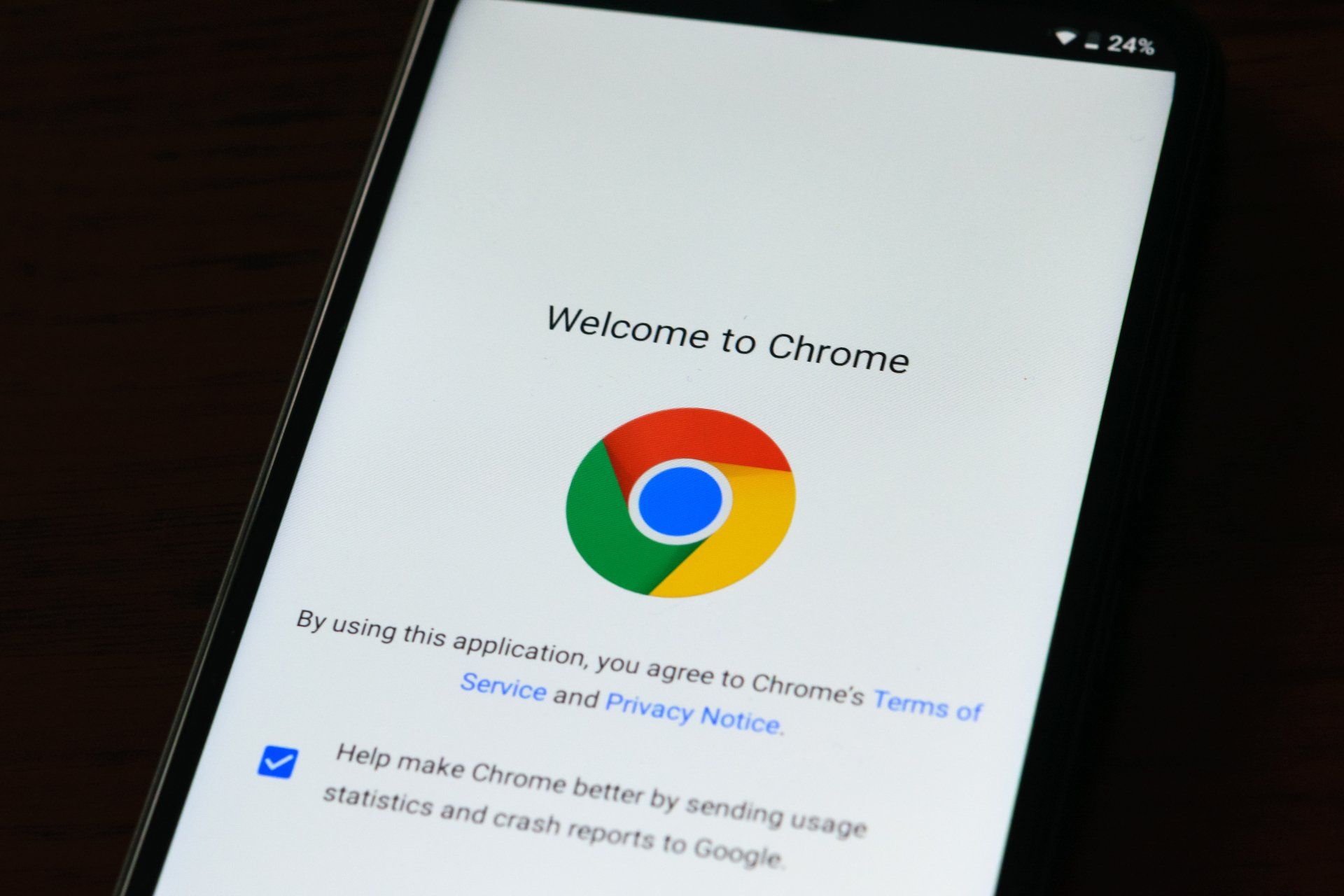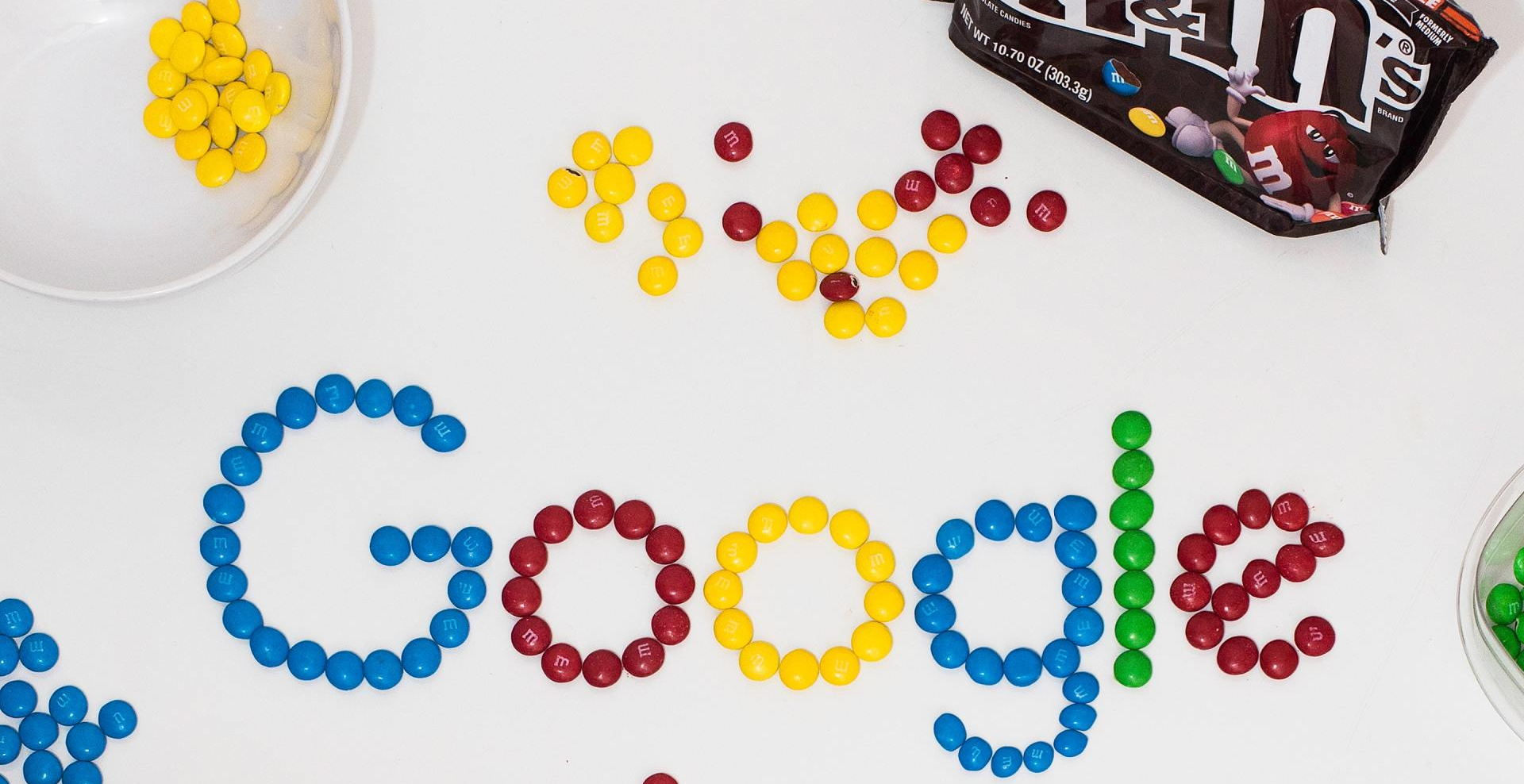Add A Recovery Email To Your Google Account
Share This
Add A New or Second Email To Your Google Account For Recovery
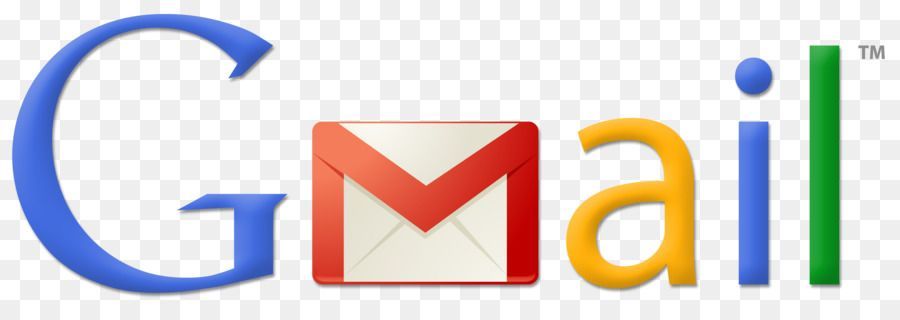
It is possible to add a recovery email to your Google account so that you won't get locked out. However can you add more than one? Yes actually you can and this is how.
Add A Recovery Email To Your Google Account
Unless you set up your Google account decades ago, you will have to have probably set up a recovery email when you created your account.
If you haven't and you would like to do so, or if you would like to add a new recovery email follow the steps below.
1: Click on the Google Account icon at the top right of your page (assuming you are doing this from a computer).
2. Now Choose "Manage Your Google Account"
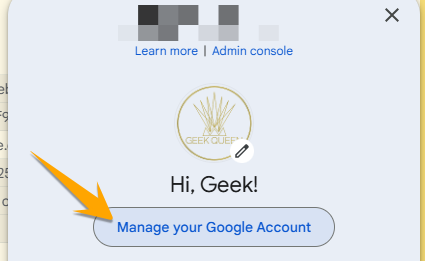
3. Choose Personal Info
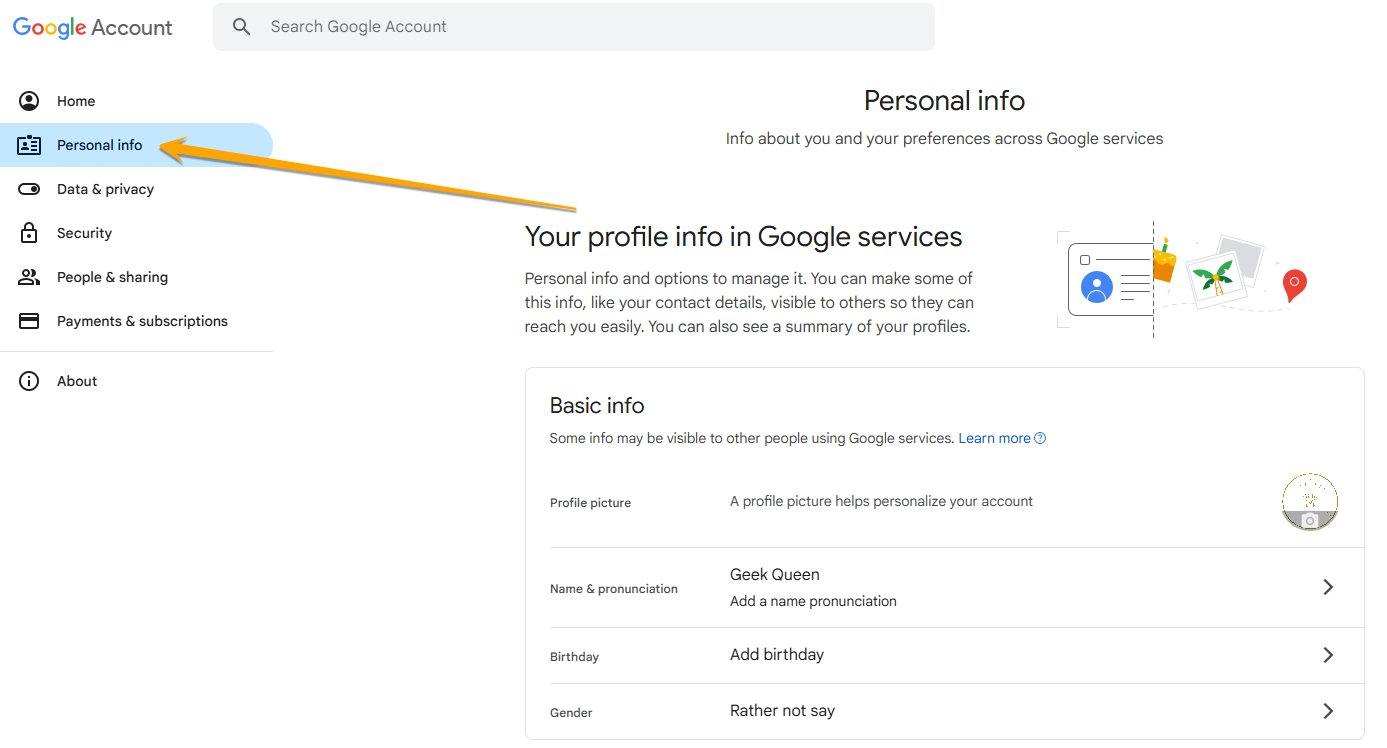
4. Scroll down to contact info and click on the arrow to the right of Email.
5. You will see a few options. Your Google Account Email, then under that a recovery email, then contact email and then Alternative Emails.
If you haven't set up a recovery email, proceed to that option (clicking the right arrow) and set up your recovery email.
In the pic below you will see I've pixeled out my recovery email, but it would appear there under your main Google account email.
If you want to change your recovery email, this is also where you do it. You will need to re-enter your password to do this step.
Simply enter the new email into the next page and do the verification Google asks.
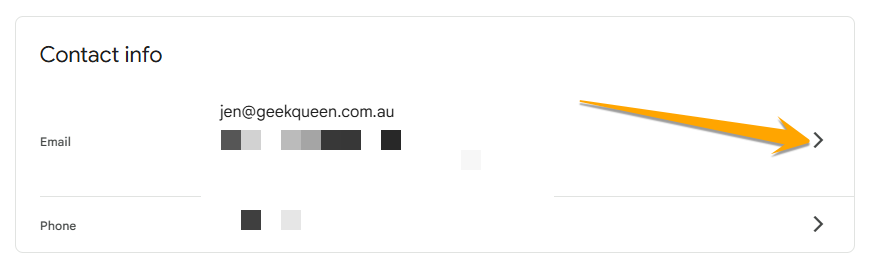
Google will require verification. They will send a code to the email you have just entered and you need to enter that code into the box that appears. That verifies that you have access to that email.
Add An Alternative Email As A Secondary Recovery Email
You can add extra emails that can serve as a recovery email address, however it can't be another gmail account. I have no idea why, but for some reason it won't let you add a second gmail account as your alternate email address.
Simply click the Alternative Emails option, add the email address and do the verification.
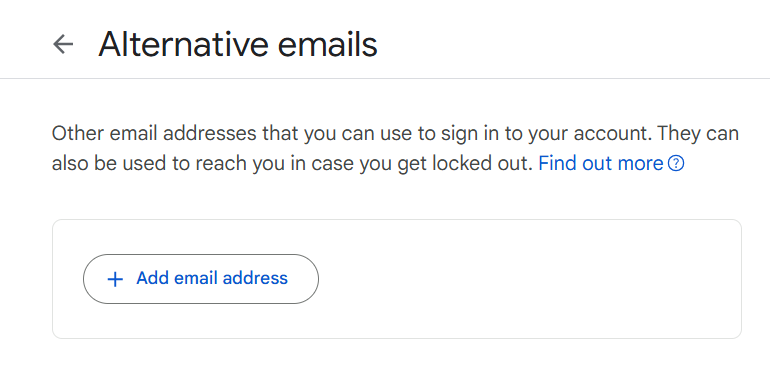
Alternate emails must be one that isn't used with another account and the verification is slightly different. You will get an email to the alternate account with a link that you click for verification. It will ask for your password (to the original google account) and once you are logged in the verification alert will disappear.
This is what your screen will look like prior to verification.
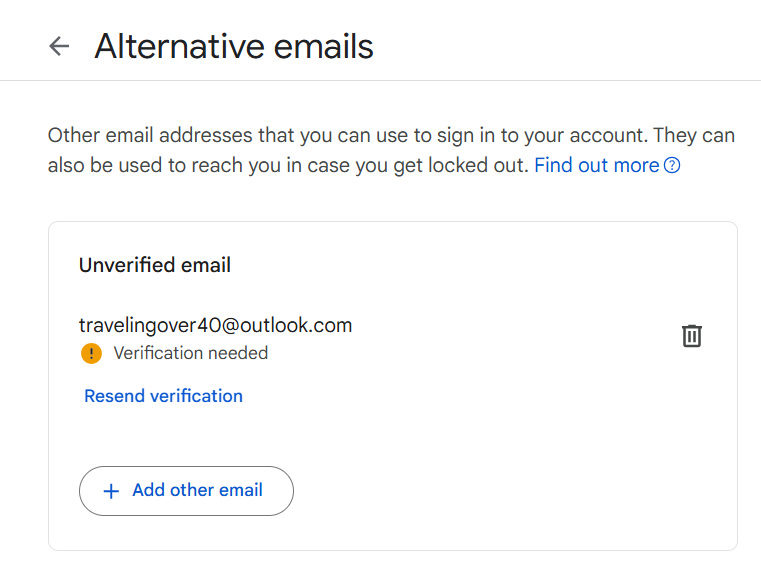
Once you have verified the account from the alternate email address, refresh this screen and the verification alert will go way.
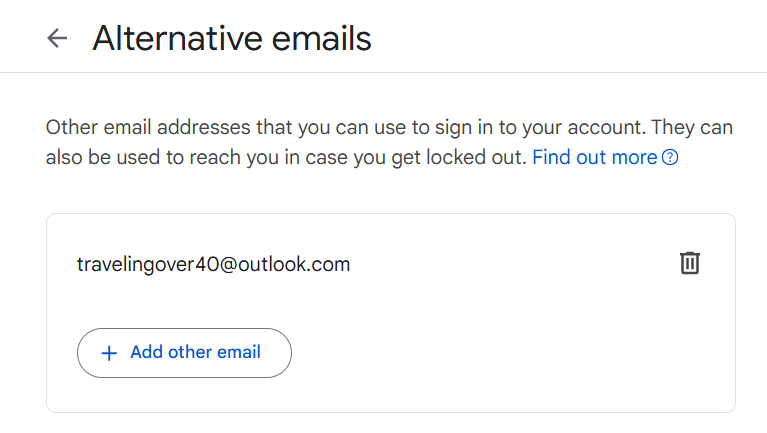
Now you can close out of all those windows and go about your day.
Lets Connect
About Jenny

I started my IT career in Database Administration and .Net coding. While I LOVED that work, I realised very quickly that I also wanted a life. To be a top end coder or DB Admin, you have to comit your downtime to constantly learning and evolving and while that is also something I love, I wanted it to be my work and not my life. So I morphed my love of design with my knowledge of all things SEO and moved into building small business websites.
Why small business websites? I'm a small business myself and I know how hard it can be so I wanted to give my clients a great service, with an approachable point of contact where no question was a "stupid question".