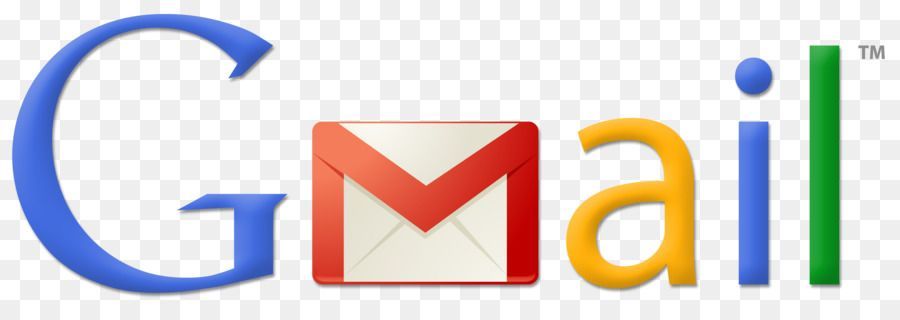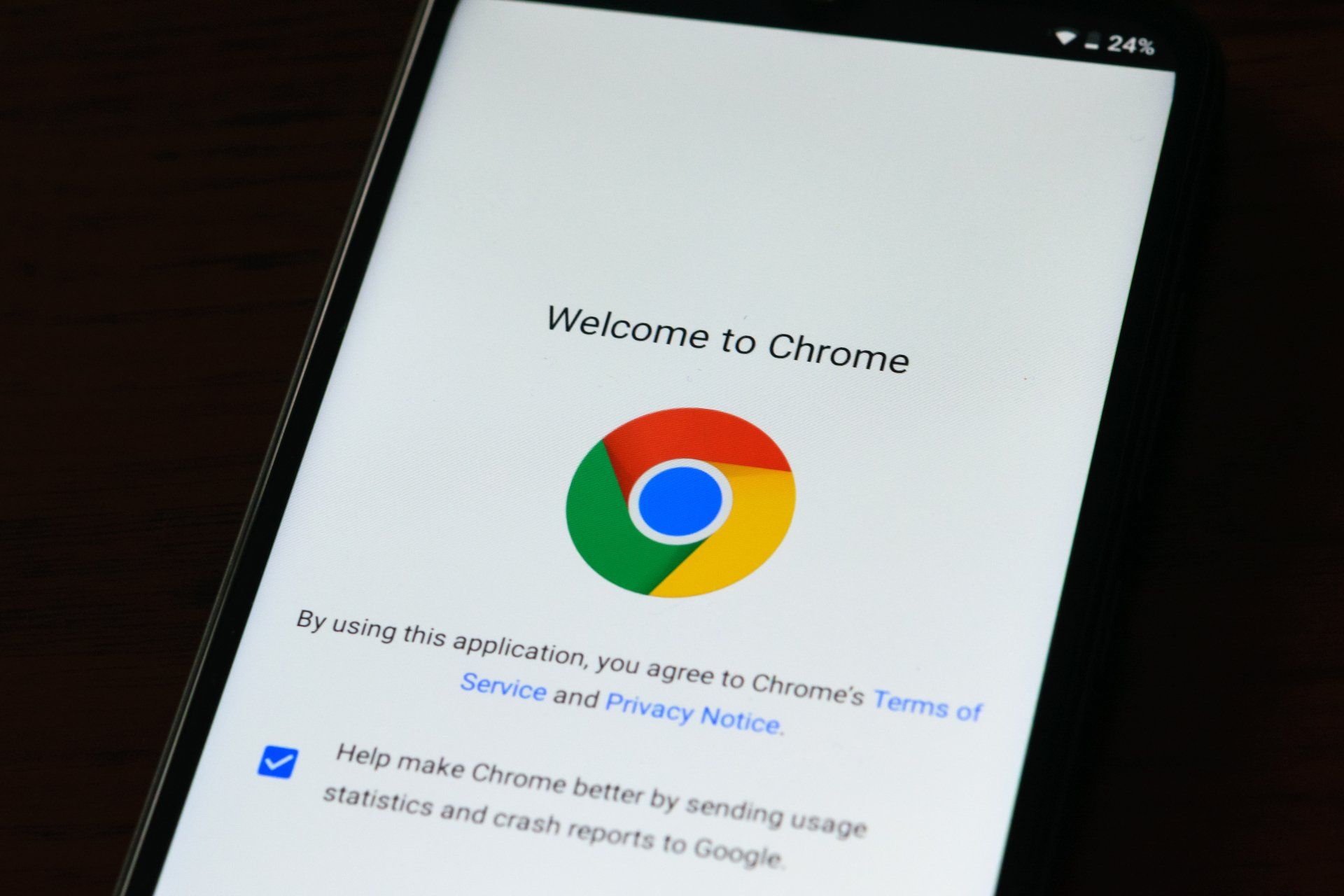Despite it's very bizarre sounding name, Overlap First Row will enable you to make the image from the row directly below your header merge into your header menu. Effectively, this means that you can make your header background transparent and the image from the row beneath it will show as your background on your menu.
This is a great tool and will be very exciting for websites that have multiple images in the next row (adding multiple images to the background on a row makes a hero slider). These images will now get much more real estate and better exposure and if they are product images, that is a VERY good thing.
It also means that you don't have to have your image row such a deep row for clients to see the whole image. You can now make it merge into your header which means that the next section under your image row can be seen "above the fold" and encourage visitors to scroll down.
There are some considerations however:
Your images (if you use more than one) must have the same tone in the top of the image. If one is very light and one is very dark, your menu (if it is black text or white text) will look clear on one but not the other, so it is important to make sure that all your images are light or dark at the top of the image.
The other consideration is to make sure your images aren't too busy at the top. Again your menu will be very hard to see if the image has lots going on.
Duda's shrinking header is one of their best features. It is so simple but means that no matter how far down the page your visitor is, they can see the top menu. So valuable as a base feature.
They have now added the ability to change the colors and even the logo of that shrinking header. This means that if my header you can see above is white with black text, I could change it to be dark blue with white text on the scroll when it changes to the shrunken header. (Every time I type "shrunken header" I think about hiking the Head Hunters trail in Borneo!
You can even change the logo image. So as you see it now, my logo is Grey, however if I did edit the shrunken header to have a dark background I could change the image to be a white version of my logo to again make sure it is easily visible.
As always I find a video is a much easier way to learn how to make these changes than me typing endless instructions on the page during which you start to nod off about half way through.
This YouTube video below explains both these edits, shows you how to do them and things to be aware of. Comment on the video (or here) if anything is unclear.
If you are one of my clients and I've locked your header, just
get in touch
and I will release it for editing for you.